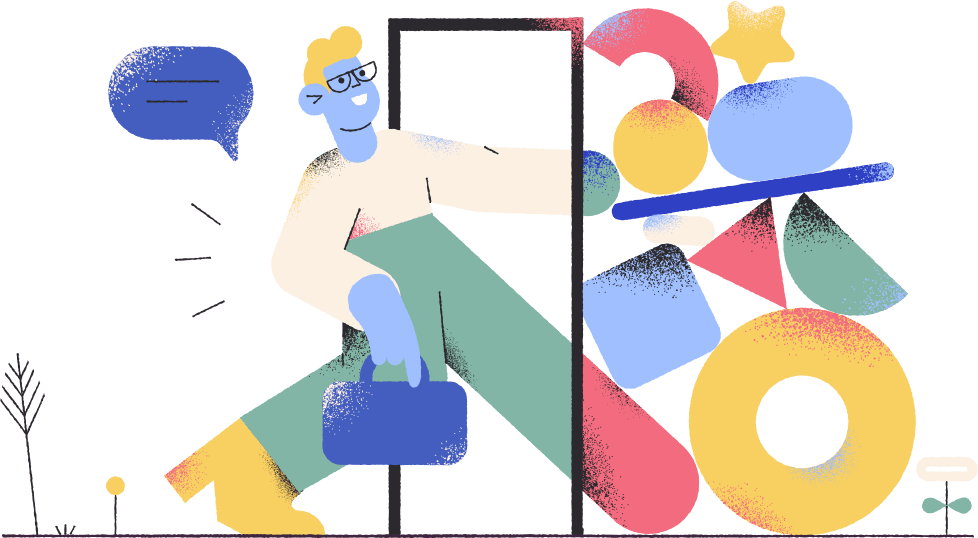Template Mode
There are two templates modes light and dark, by default template works on Dark Mode. if you want to change to light mode Follow the next step
Change To Light Mode
1. open whmcs > templates > digit > includes > head.tpl
Search for
<link href="{assetPath file='theme-dark.css'}?v={$versionHash}" rel="stylesheet">Change to
<link href="{assetPath file='theme-light.css'}?v={$versionHash}" rel="stylesheet">2. open whmcs > templates > digit > header.tpl
Search for
<img src="{$WEB_ROOT}/templates/{$template}/img/theme-dark-logo.png" alt="{$companyname}">Change to
<img src="{$WEB_ROOT}/templates/{$template}/img/theme-light-logo.png" alt="{$companyname}">3. open whmcs > templates > digit > homepage.tpl
Search for
<img class="domain-bg" src="{$WEB_ROOT}/templates/{$template}/img/theme-dark-domain-bg.png" alt="domain">Change to
<img class="domain-bg" src="{$WEB_ROOT}/templates/{$template}/img/theme-light-domain-bg.png" alt="domain">4. open whmcs > templates > orderforms > digit > common.tpl
Search for
<link rel="stylesheet" type="text/css" href="{$WEB_ROOT}/templates/orderforms/digit/css/form-theme-dark.css?v={$versionHash}" />Change to
<link rel="stylesheet" type="text/css" href="{$WEB_ROOT}/templates/orderforms/digit/css/form-theme-light.css?v={$versionHash}" />