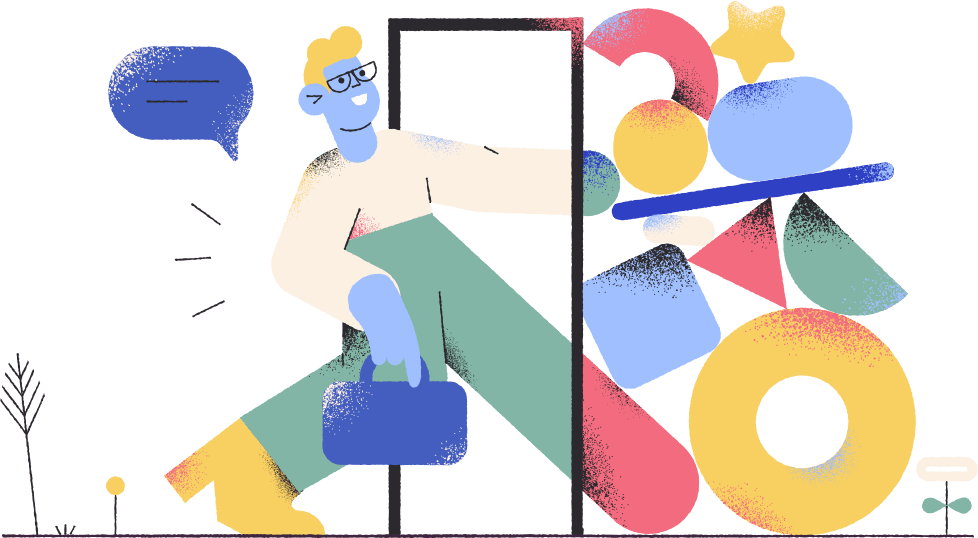Before Start
- Please make sure that the Template version, which you are trying to install is compatible with your WHMCS installation!
Download Files
- Go to ThemeForest and log in to your account.
- In the upper right corner, hover over your username and click on Downloads.

- Click on the Download button.
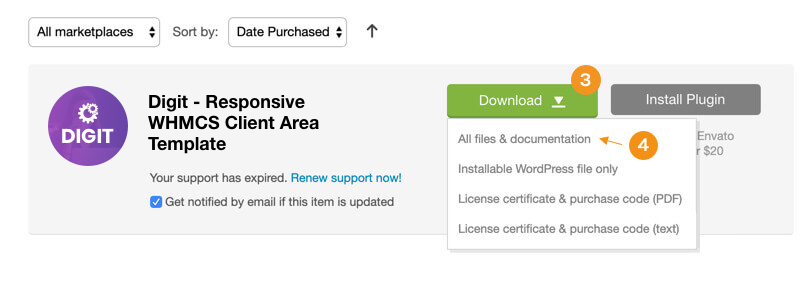
- Click on the “All files & documentation” link.
Upload Files
- after downloading the latest template release and extract the downloaded zip file, you will find the structure like this.
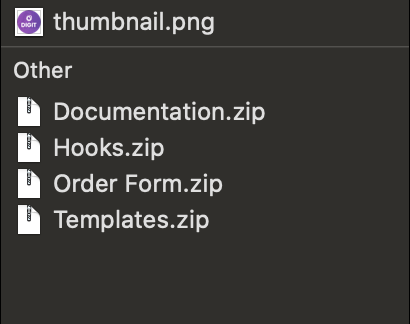
- extract template.zip and upload digit to your whmcs/templates/...

- extract orderform.zip and upload digit to your whmcs/templates/orderforms/...
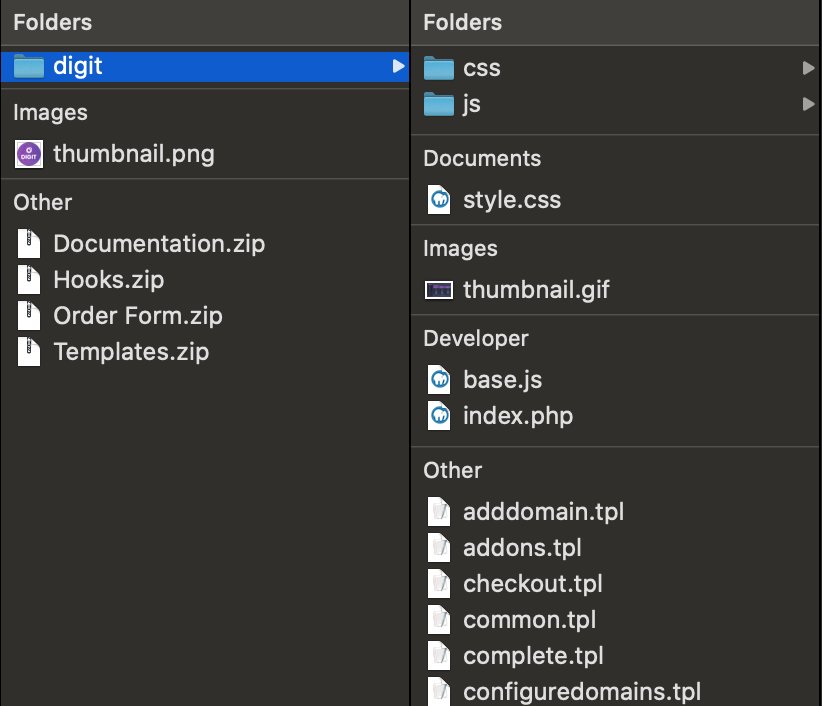
- extract hooks.zip and upload gravatar.php to your whmcs/includes/hooks/...
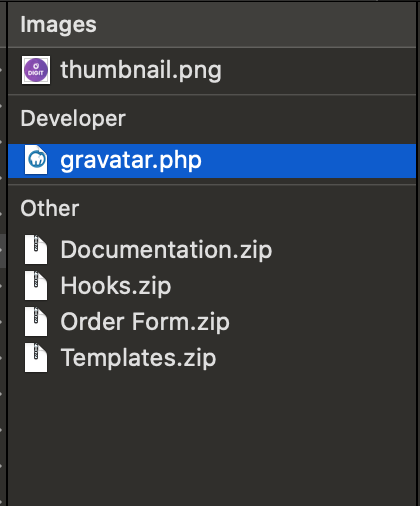
Activate Client Area Template & OrderForm
- Navigate to "wrench" Icon > System Settings > General Settings > Template > From the select box Choose Digit , and click "Save Changes"
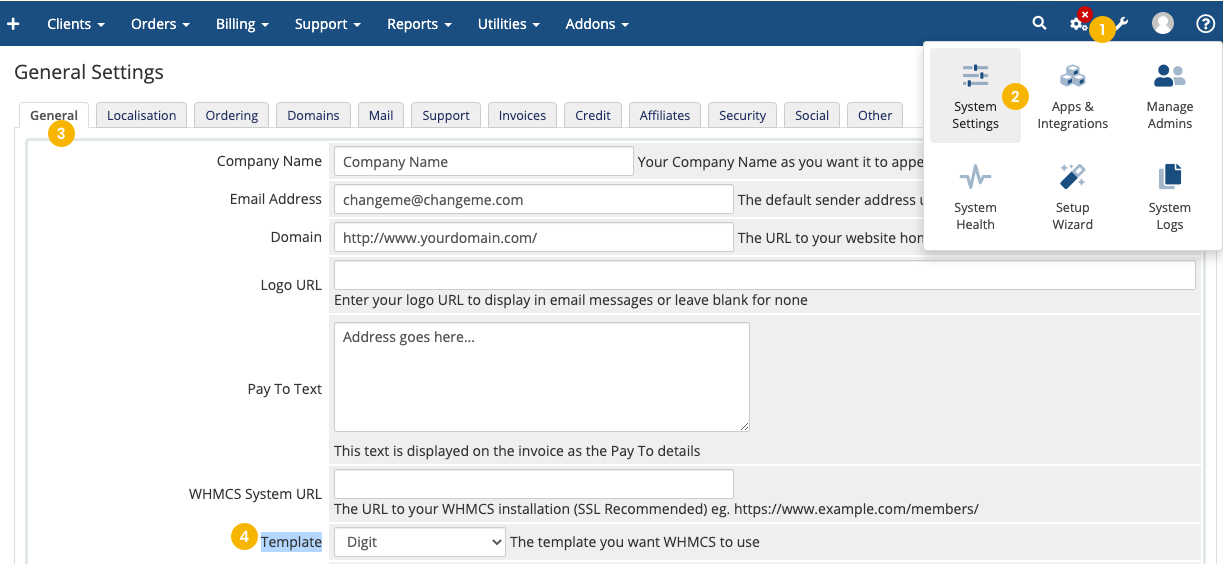
- Select Ordering Tab > Then choose Digit, and click "Save Changes"
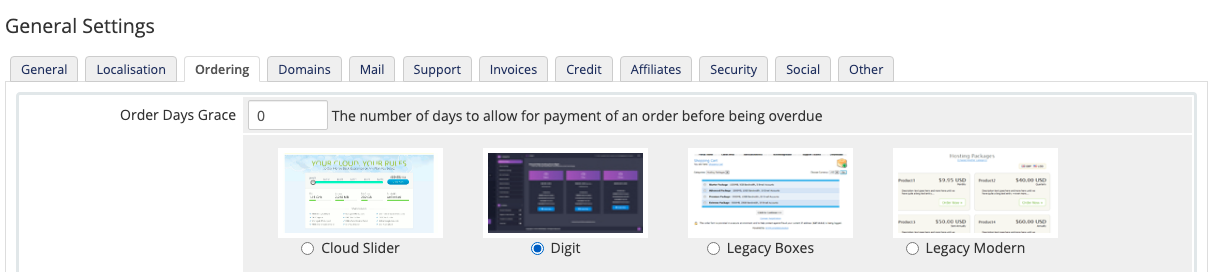
- Be sure that all your product groups, have the "Use System Default" option checked in product group settings.
For WHMCS v7.X Users and lower can follow this video tutorial