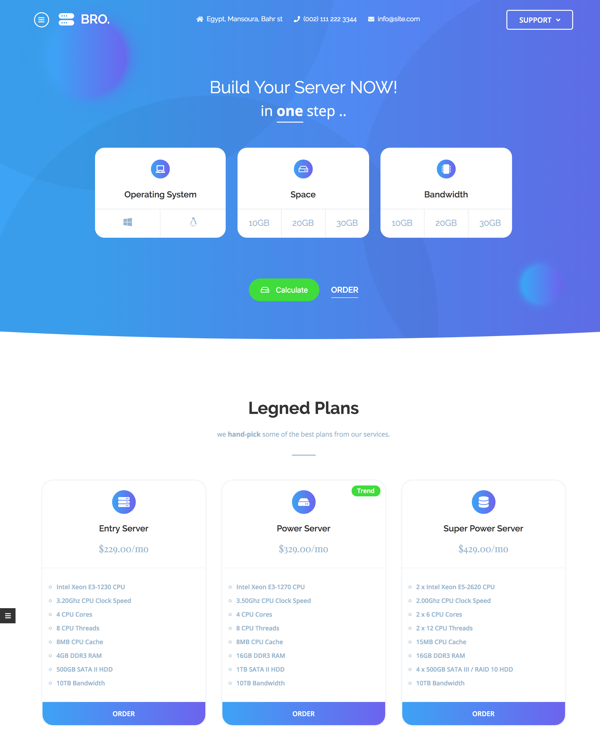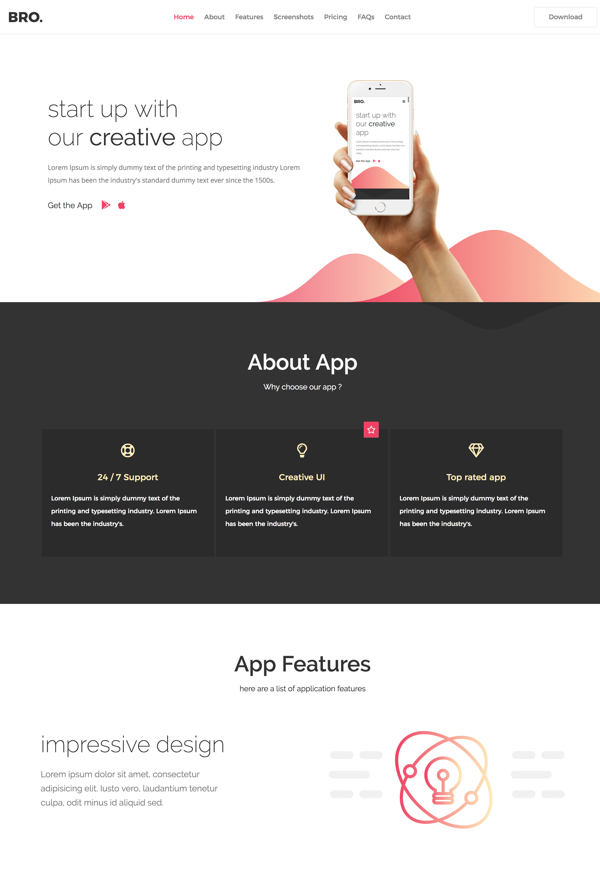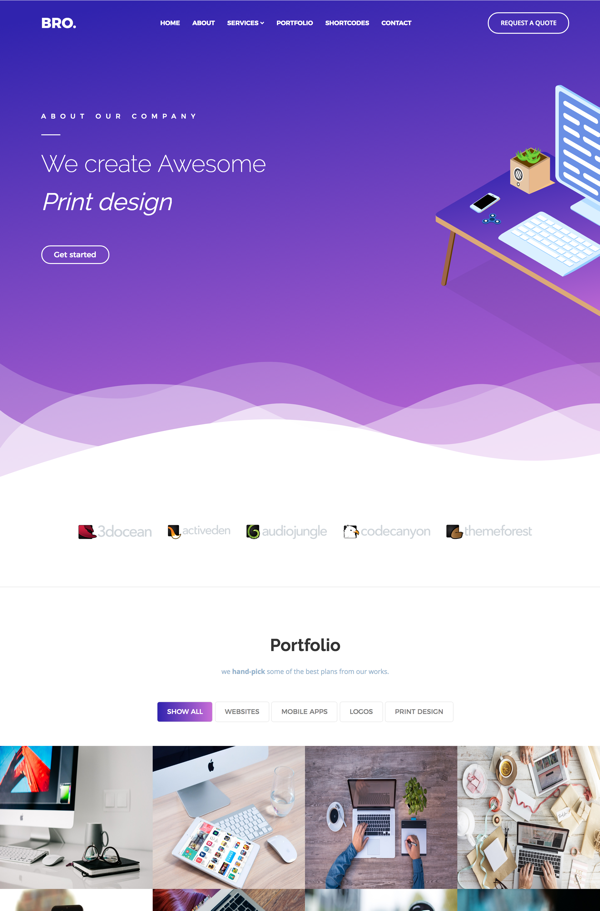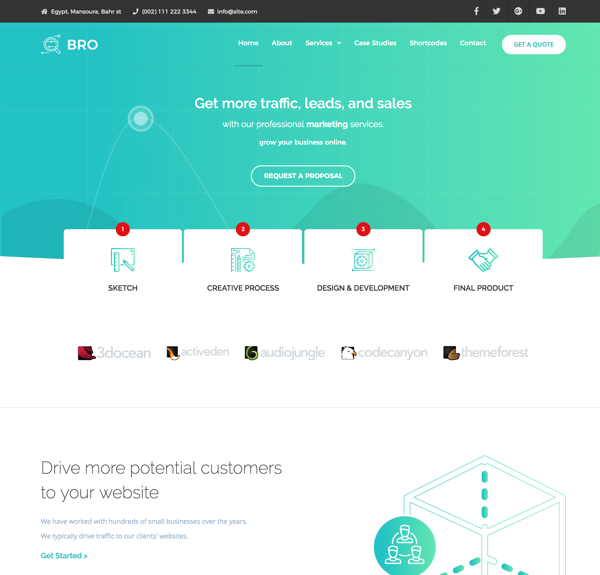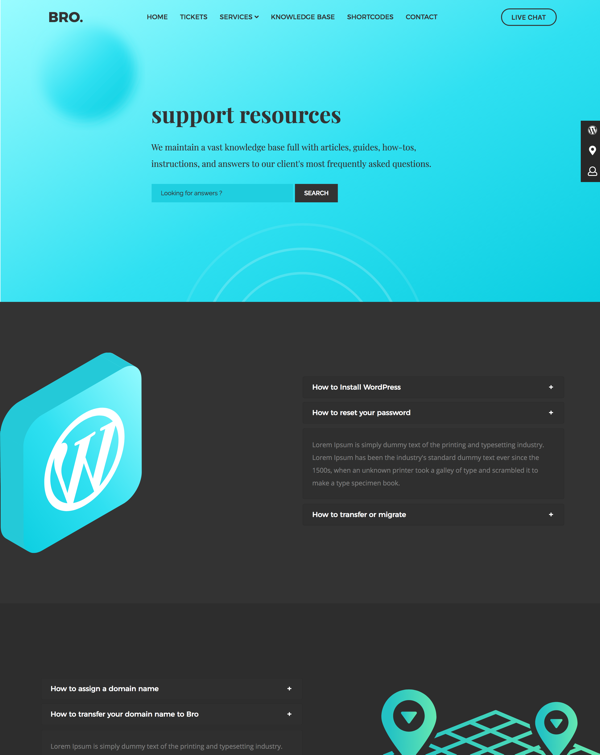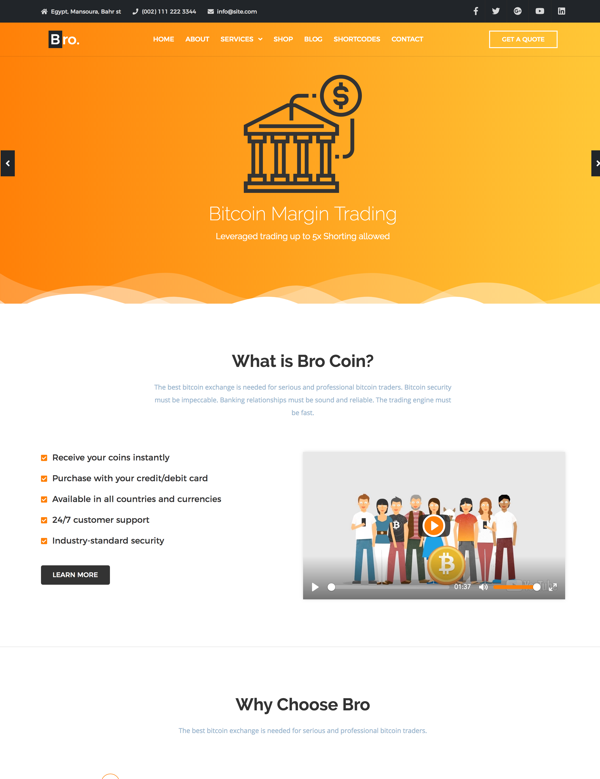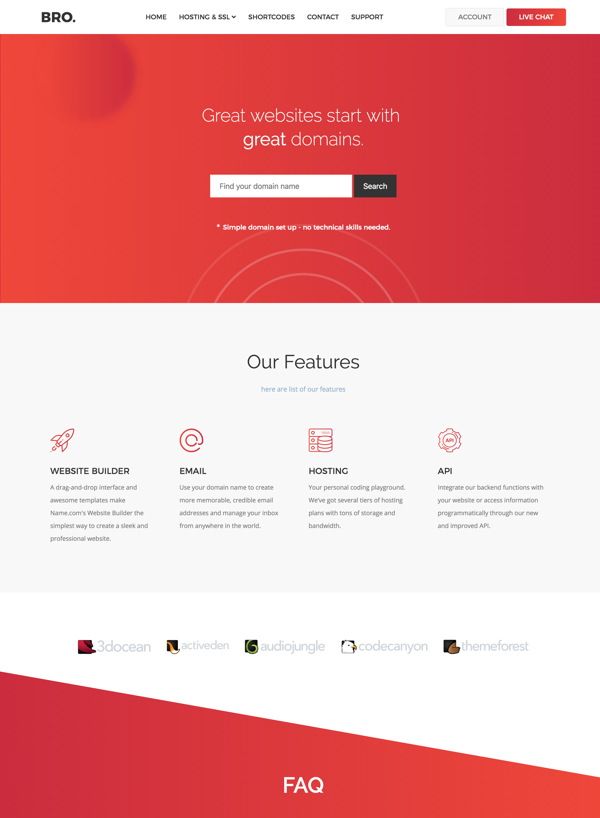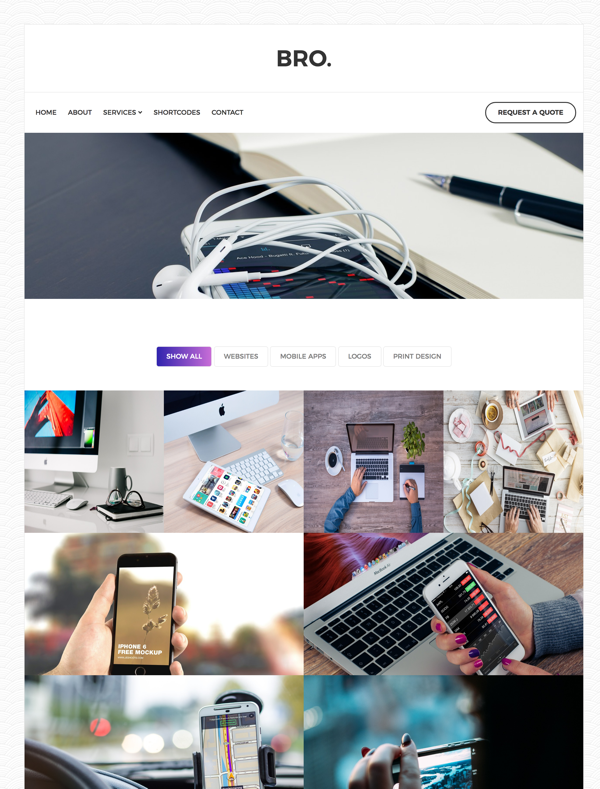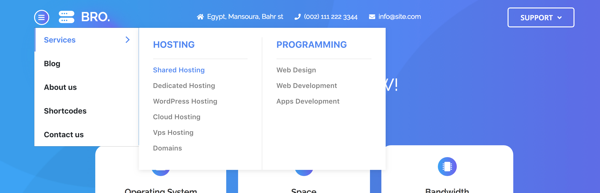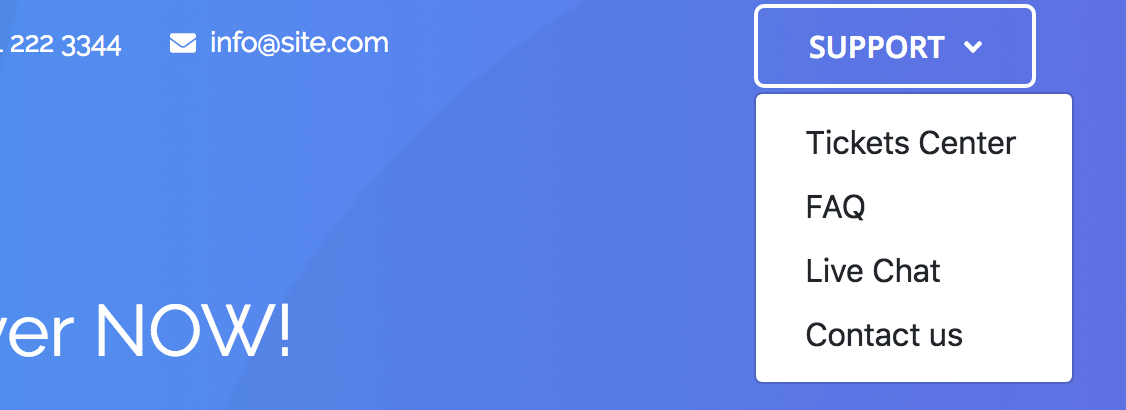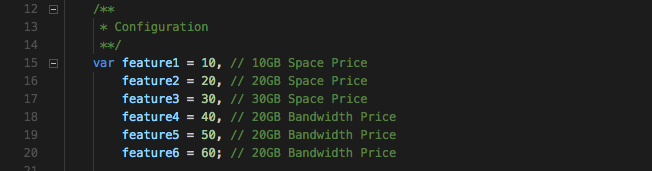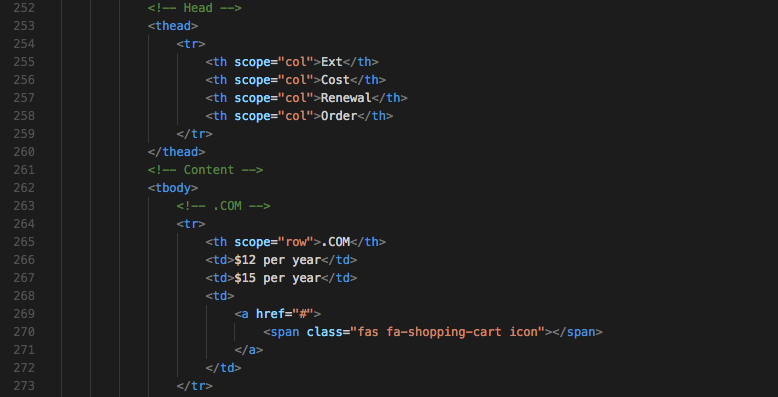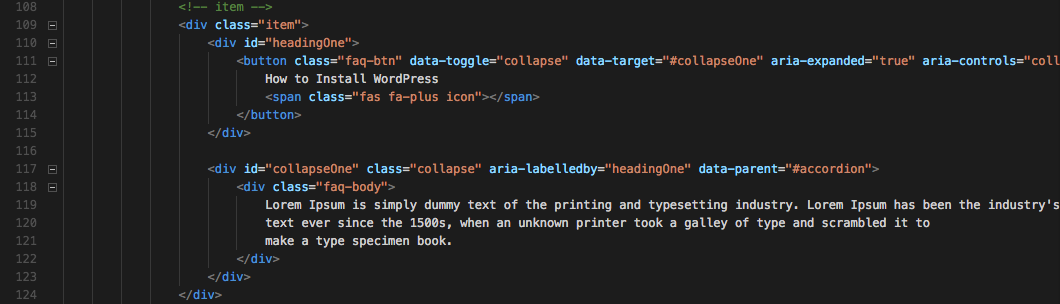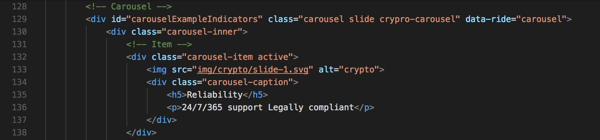Installation
Follow the steps below to setup your site template:
- Unzip the downloaded package and open the /bro folder to find all the template files. You will need to upload these files to your hosting web server using FTP in order to use it on your website.
- Below is the folder structure and needs to be uploaded to your website root directory:
-
bro/css- Stylesheet files -
bro/js- Javacript files -
bro/img- Image files
-
- You should upload all or specific HTML files as per your need.
- You are ready ;)
Bro Structure
Here are the Template Structure:
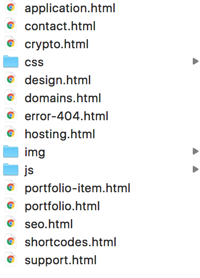
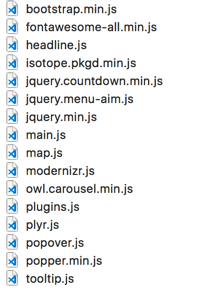
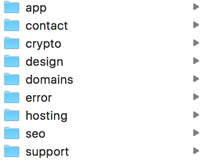
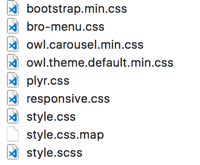
Logo Settings
The Logo should be used inside
<nav class="navbar navbar-expand-lg"></nav>
Img + Text Logo
<a class="logo" href="hosting.html">
<img src="img/hosting/logo.svg" alt="Bro">
<span class="text">Bro.</span>
</a>

Text Logo
<a class="navbar-brand logo" href="support.html">BRO.</a>

Img Logo
<a class="navbar-brand logo" href="seo.html">
<img src="img/seo/logo.png" alt="Bro">
</a>